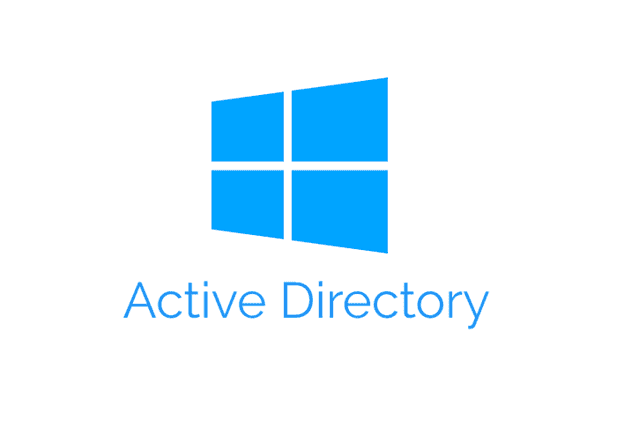Roaming Profile delivers a consistent user experience by synchronizing desktop settings, application preferences, and user-specific configurations across multiple computers within the domain, allowing users to maintain a personalized environment no matter where they log in.
Optional: Adding an Additional Drive to an Existing VM in Hyper-V
Create a Folder for Roaming Profiles
- Navigate to the desired volume or folder where you want to store the roaming profiles.
- Create a new folder (e.g., RoamingProfile).

Configure Folder Permissions
- Right-click on the RoamingProfile folder and select Properties.
- Go to the Security tab and click on Advanced.

- Click Disable inheritance.

- Select Convert inherited permissions into explicit permissions on this object.

- Remove the Users group leaving only Administrators, SYSTEM and CREATOR OWNER.

- Click Add.
- Click Select a principal.

- Search and add Domain Users.
- Click Check Names to validate then click OK.

- Ensure This folder only is selected.
- Click Show advanced permissions.

- Check the following additional permissions:
- Create files / write data
- Create folders / append data

- Click Select a principal.
- Click OK and close the Advanced Security Settings window.
Share the Folder
- Go to the Sharing tab and click Advanced Sharing.

- Check the box for Share this folder.
- Setup a hidden share (e.g., RoamingProfile$).
- Appending a dollar sign $ makes the share hidden.

- Appending a dollar sign $ makes the share hidden.
- Click Permissions.
- Remove the Everyone group.

- Click Add.

- Search and select Domain Users.

- Click Check Names to validate then click OK.
- Set permissions to Full Control and click OK.

Configure the User Profile in Active Directory
- Open Active Directory Users and Computers.

- Right-click on a domain user account and select Properties.

- Go to the Profile tab.
- Enter the share path to the RoamingFolder:
- \\VMS22\RoamingProfile$\%username%
- %username% will automatically be replaced with the actual username.

- Click OK to save the changes.
Verify the Setup
- Use a client machine that is connected to the domain.
- Log in with a domain user account.
- On the server, navigate to the RoamingProfile folder.
- Check if a subfolder named with the username (e.g., uone.V6) has been created.