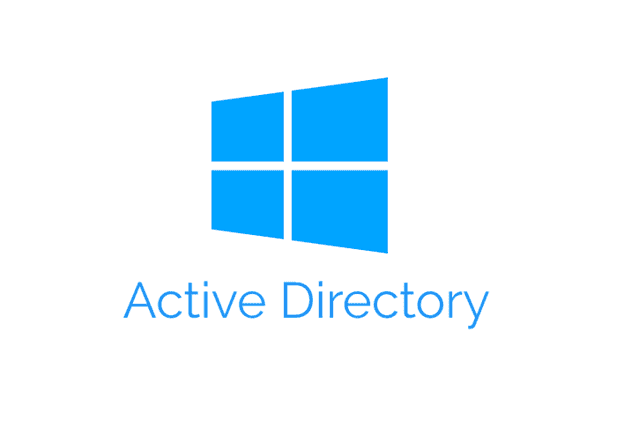Home Directory provides a centralized location for users to store personal files and documents, ensuring their data is accessible from any computer within the domain while simplifying backup and data management for IT administrators.
Optional: Adding an Additional Drive to an Existing VM in Hyper-V
Create and Share the Home Directory
- Navigate to where you want to create the home directory.
- Create a new folder (e.g., HomeFolder).

Configure Sharing Settings
- Right-click on the HomeFolder and select Properties.
- Go to the Sharing tab and click Advanced Sharing.

- Check Share this folder.
- Setup a hidden share (e.g., HomeFolder$).
- Appending a dollar sign $ makes the share hidden.

- Appending a dollar sign $ makes the share hidden.
- Click Permissions.
- Remove the Everyone group.

- Click Add.

- Search and select Domain Users.
- Click Check Names to validate then click OK.

- Set the Permissions to Full Control.

- Remove the Everyone group.
Adjust Security Settings
- Go to the Security tab and click Advanced.

- Click Disable inheritance.

- Select Convert inherited permissions into explicit permissions on this object.

- Remove the Users group leaving only Administrators, SYSTEM and CREATOR OWNER.

- Click OK to apply changes.
Configure User Profiles in Active Directory
- Open Active Directory Users and Computers.

- Right-click on a domain user account and select Properties.

- Go to the Profile tab.
- Select Connect and assign a drive letter (e.g., U:) from the dropdown menu.
- Enter the share path to the HomeFolder:
- \\VMS22\HomeFolder$\%username%
- %username% will automatically be replaced with the actual username.

- Click OK to apply the changes.
Verify the Setup
- Use a client machine that is connected to the domain.
- Log in with a domain user account.
- Open File Explorer.
- Click on This PC and ensure the new network drive (e.g., U:) is mapped correctly and accessible.