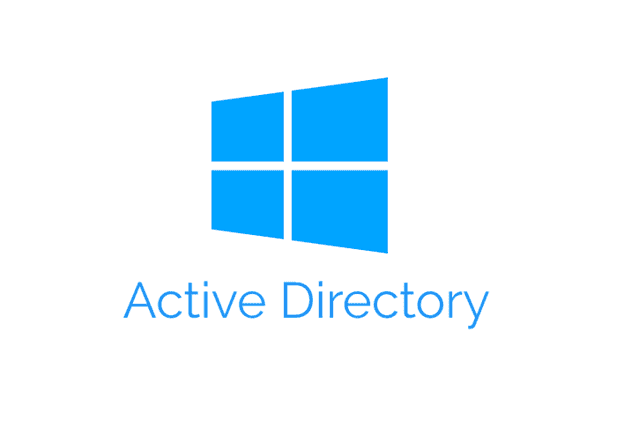Create a User Account
- In the Active Directory Users and Computers (ADUC) console, expand the domain and locate the Workstation Admins Organizational Unit (OU).

- Right-click on the Workstation Admins OU, select New then click User.
- Provide the required details: First Name, Last Name, User logon name and click Next.

- Set a password and configure password options as needed.

- Click Next then Finish to create the user account.

Create a New Group
- Right-click on the Workstation Admins OU select New then click Group.

- Configure Group Settings:
- Group Name: Enter a name for the group, such as Company Workstation Admins.
- Group Scope: Select Global.
- Group Type: Select Security.
- Click OK to create the group.

- Right-click on the Company Workstation Admins group and select Properties.
- Go to the Members tab and click Add.
- Enter the name of the workstation admin user account, select and click OK.

- Click Apply and then OK to finalize the changes.
Configure Group Policy to Manage Local Group Memberships
- Open Group Policy Management.

- Expand your domain node and locate the Default Domain Policy.
- Right-click on Default Domain Policy and select Edit.

- Navigate to Local Group Settings:
- Computer Configuration > Preferences > Control Panel Settings > Local Users and Groups.
- Click the + icon or right-click in the right pane and select New > Local Group.

- Configure the Local Group:
- Group Name: Select Administrators (built-in) from the dropdown.
- Check both Delete all member users and Delete all member groups.
- Click Add.

- Search for your security group in Active Directory (e.g., Company Workstation Admins) and click OK.

- Go to the Common tab.
- Check the Item-level targeting option.
- Click the Targeting button to configure targeting settings.

- In the Targeting Editor, click New Item and select Domain.

- Click the button next to NetBIOS domain name.
- Select your domain from the list and click OK.

- Click OK to close the Targeting Editor and then OK again to close the Local Group Properties window.

- Close the Group Policy Management Editor.
- Right-click on Default Domain Policy and select Enforced.

Verify the Group Policy Configuration
- Use a domain account to log in to a computer that is connected to your domain.
- Right-click on a program or tool and select Run as administrator.
- When prompted for administrative credentials, enter the Company Workstation Admins group member account credentials.
- Verify that the login is successful and that the task proceeds with the appropriate administrative rights.