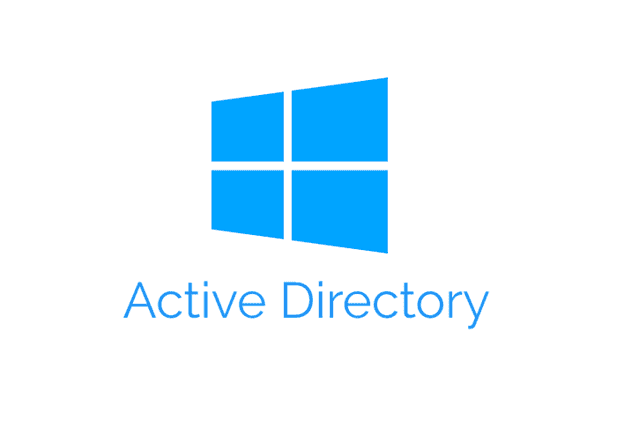Install the Active Directory Domain Services Role
- In Server Manager, go to the Dashboard and click on Add roles and features.

- Choose Role-based or feature-based installation and click Next.

- Select the server from the server pool where you want to install the Domain Controller and click Next.

- Check the box for Active Directory Domain Services.

- Click Add Features then click Next.

- Review your selections and click Install.

- Once the installation is complete, click Close.
Promote the Server to a Domain Controller
- Click on the notification flag in Server Manager and select Promote this server to a domain controller.

- Choose Add a new forest and enter the Root domain name (e.g., company.local) and click Next.

- Select the latest available functional levels and set DSRM password.

- Leave the default settings as they are and click Next.



- Click Install.

- The server will automatically reboot once the installation is complete.
Update DNS Settings
- In Server Manager, navigate to Local Server.
- Click on the Ethernet link to open the network adapter settings.
- For Preferred DNS server, enter the server’s IP address.
- For Alternate DNS server, use a public DNS resolver (e.g., Google: 8.8.8.8 or Cloudflare: 1.1.1.1).

- Click OK to apply the settings.